Edit Content Steps
You can check the steps in editing your submitted e-mail address and password.
Change E-mail Address Steps
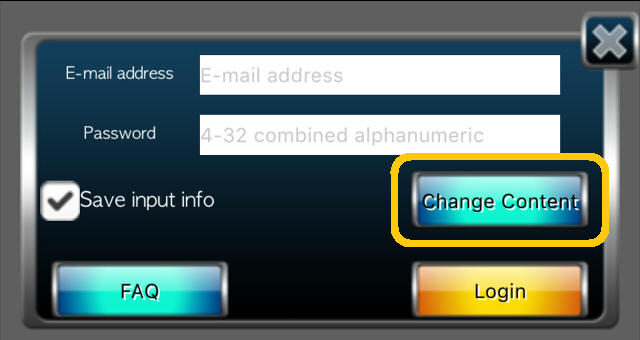
Choose "Change Content" if you wish to change your e-mail address submitted to your ASOBIMO Account while logging into the ASOBIMO Account that you wish to make changes in.
You will need to be logged in to your ASOBIMO Account to change your e-mail address.

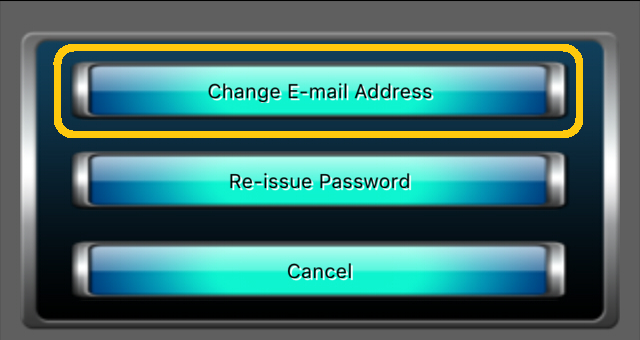
Choose "Change E-mail Address".

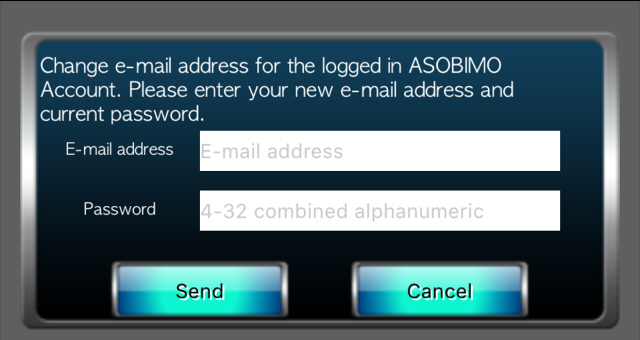
Input your new e-mail address and your current password and choose "Send".
[Mail Address]
-Please enter mail address that can receive mails.
-We recommend you to submit free mail address such as Gmail.
-If you submit with carrier mail, please remember to "Change Mail Address" in case the address becomes invalid (by switching device, etc.)

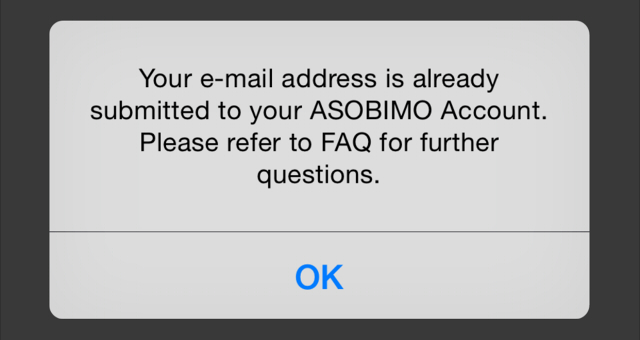
A change confirmation e-mail will be sent to the previous e-mail address.
An e-mail to complete changes will be sent to your new e-mail address.
Changes will be completed when you access the Link written in the e-mail sent to your new e-mail address.
Please check "I don't have any e-mails sent to my submitted address." if an e-mail is not sent to you.

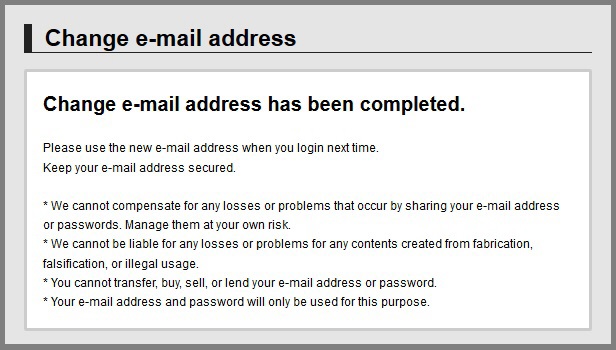
Changes will be completed after you access the Link with this screen displayed.
Please login again after you change your e-mail address.
Re-issue Password Steps
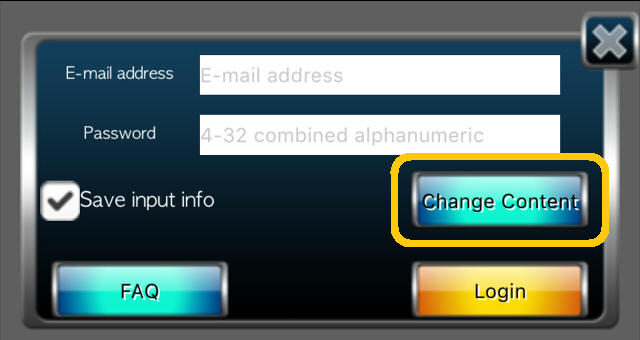
If you forgot your password or wish to change your password, choose "Change Content".

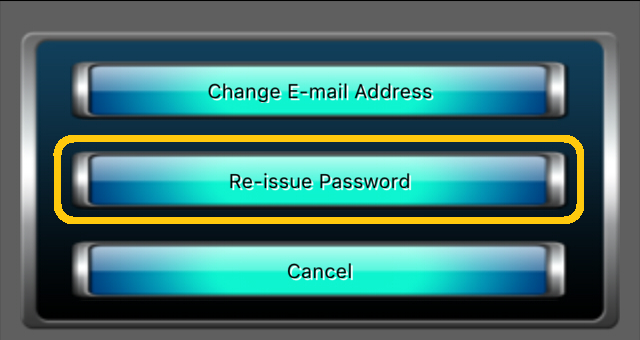
Select "Re-issue Password".

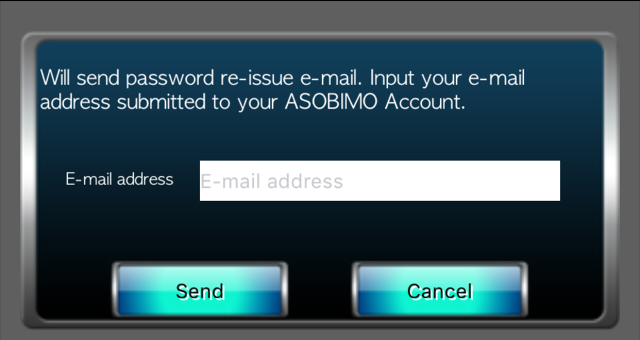
If you wish to re-issue your password, input your submitted e-mail address for your ASOBIMO Account and select "Send".

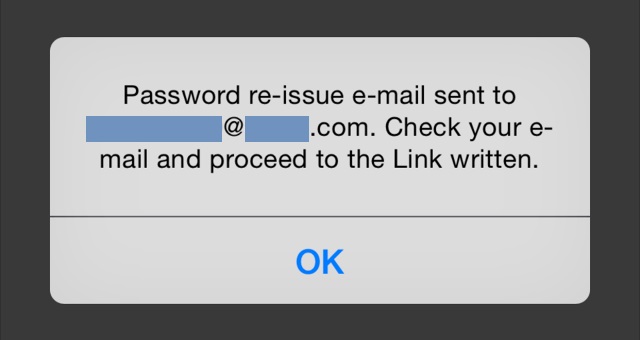
A password re-issue e-mail will be sent to the submitted address after this is displayed.
Access the Link written in the e-mail.
Please check "I don't have any e-mails sent to my submitted address." if an e-mail is not sent to you.

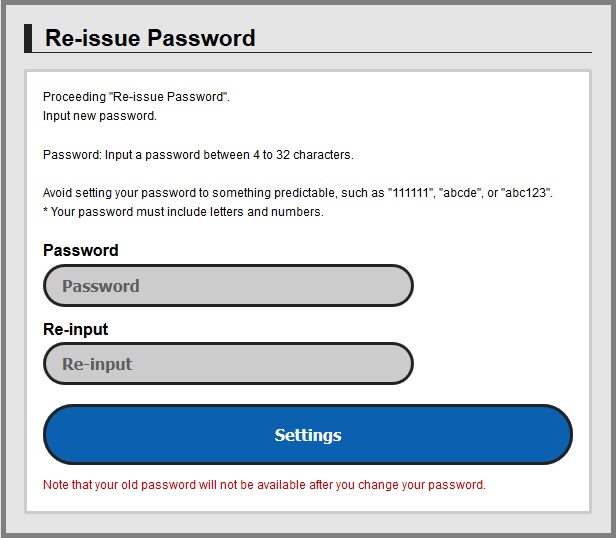
Input your new password and choose the "Settings" button.
[Password]
-Please avoid simple and easily guessed password such as "111111", "abcde", or "abc123".
-Password must be single-byte "alphabet" or "number", and at least one of both must be contained.

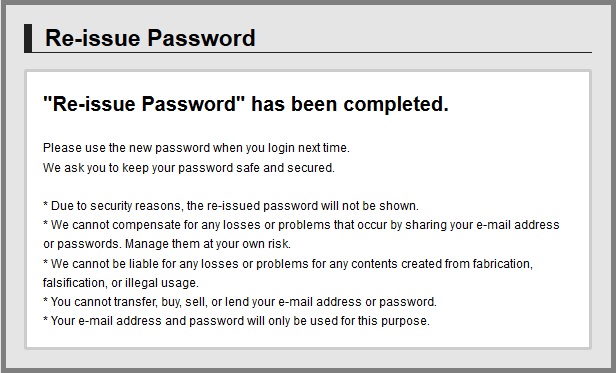
Password settings will be completed after this screen is displayed.
Please login again after you have re-issued your password.